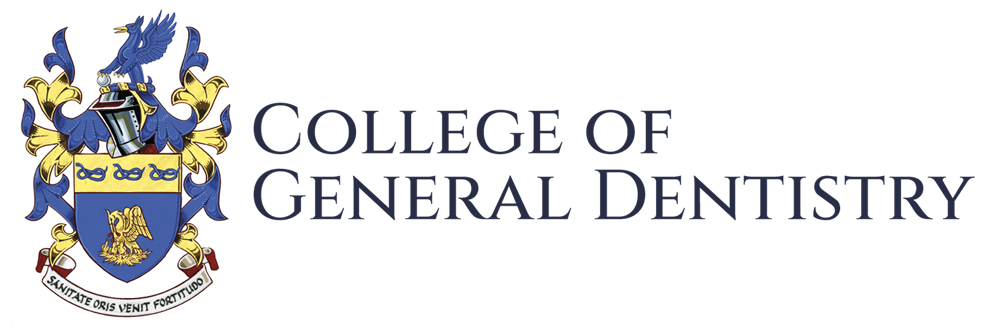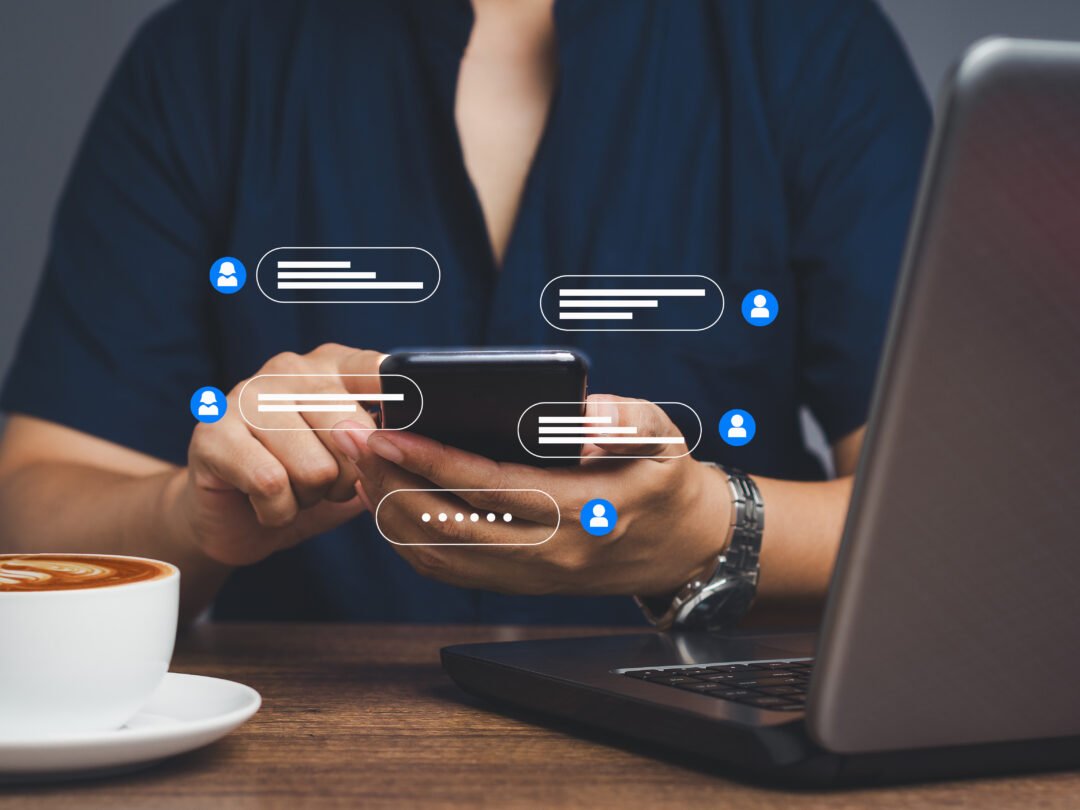College members can now contact each other via the new Member Messaging service.
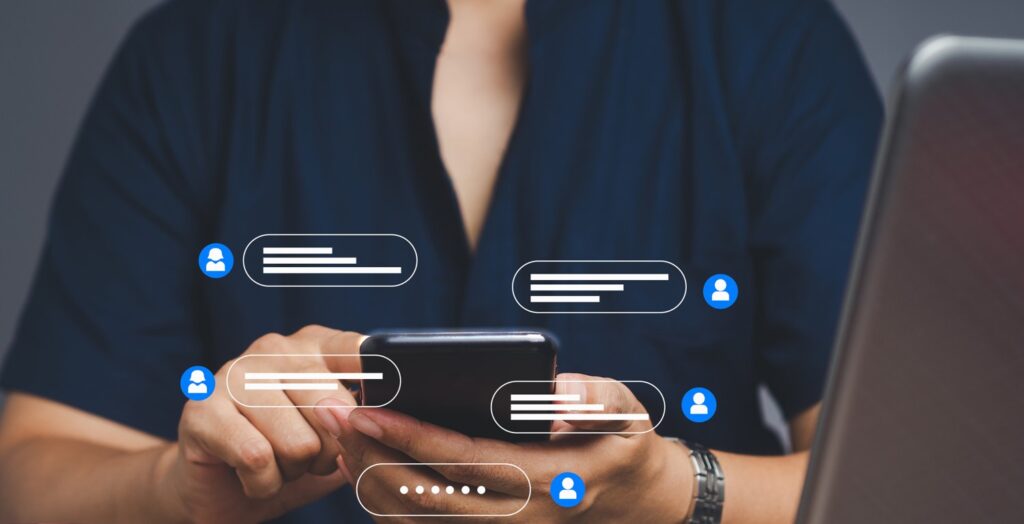
The free service has been developed to enable members to establish or re-establish contact with other members so that they can help, guide and collaborate with each other.
All members of the College can both send and receive messages via the new system, which will also be available to those non-members who join the College’s forthcoming Register of Implant Dentistry Mentors, and will enable College members to contact non-members on that register.
To be able to receive messages, members must opt in within the ‘Preferences’ section of their online account, and must also have not opted out of appearing on the College’s online Member Register. Those admitted to the Register of Implant Dentistry Mentors will be opted in by default. Scroll down for full instructions.
Messages are initiated by clicking the ‘Message’ link on the intended recipient’s individual page on the Member Register. If available, the message link will appear directly underneath the intended recipient’s name near the top of the page, and clicking it will open a new page where a subject line and message can be entered and sent. If the message link does not appear, this means either that the sender has not logged in or that the intended recipient has not opted in to receiving messages.
When a message is sent, the recipient is alerted to it by an email which provides a link to their Member Messaging inbox, where they can read and reply to the message. Their reply is then sent to the original sender’s Member Messaging inbox and likewise triggers email notification.
The system has been designed to keep members’ email addresses confidential, though users are free to share their contact details within correspondence should they wish.
Further information is available on your personal Member Messaging page. Please note this page will only be visible if you are a member of the College, and only when logged in.
How to enable other members to contact you
1. Sign in to your account using the email address you have registered with the College.
If you need to use the ‘Forgot Password’ option, please check your junk/spam folder in case the password reset email is directed there
2. Click Update my account
3. Click Preferences
4. Under Exclude my details from the Register of Members & Fellows, select No
5. Under Allow messaging by other Members & Fellows, select Yes
6. Click Save changes
If ‘Save changes’ cannot be completed, you may first need to complete other fields on the ‘Update my account’ page