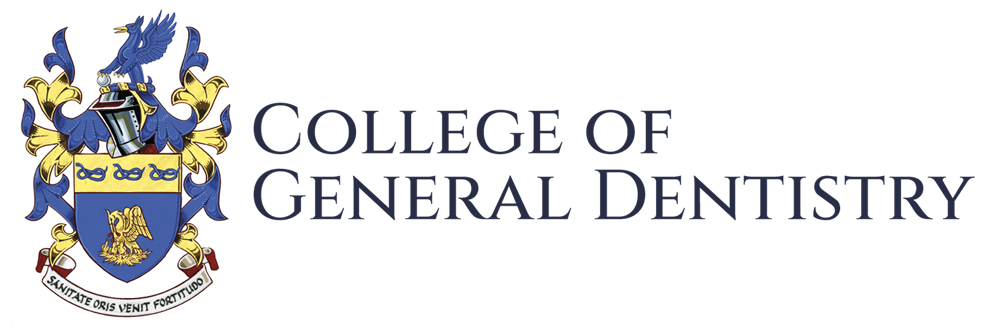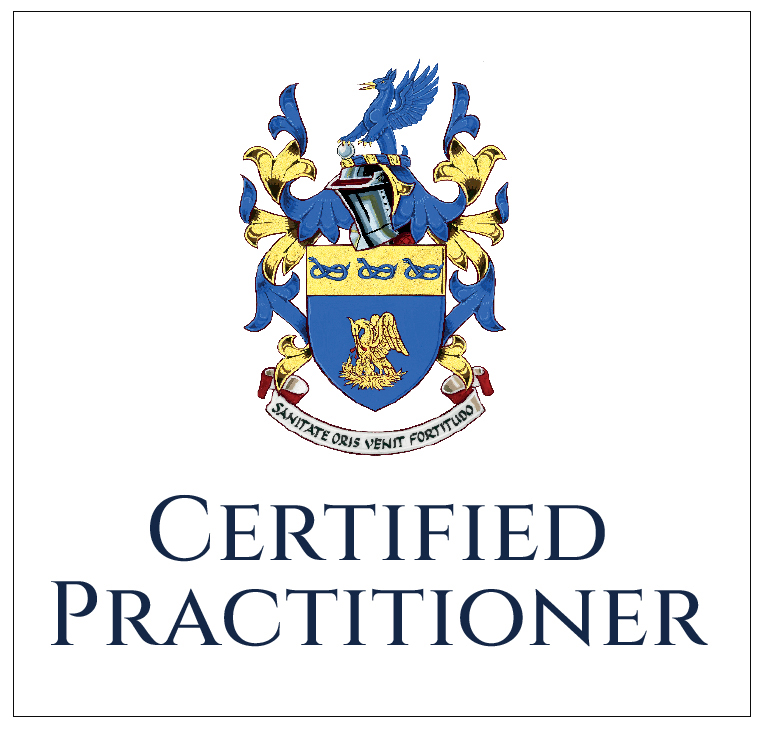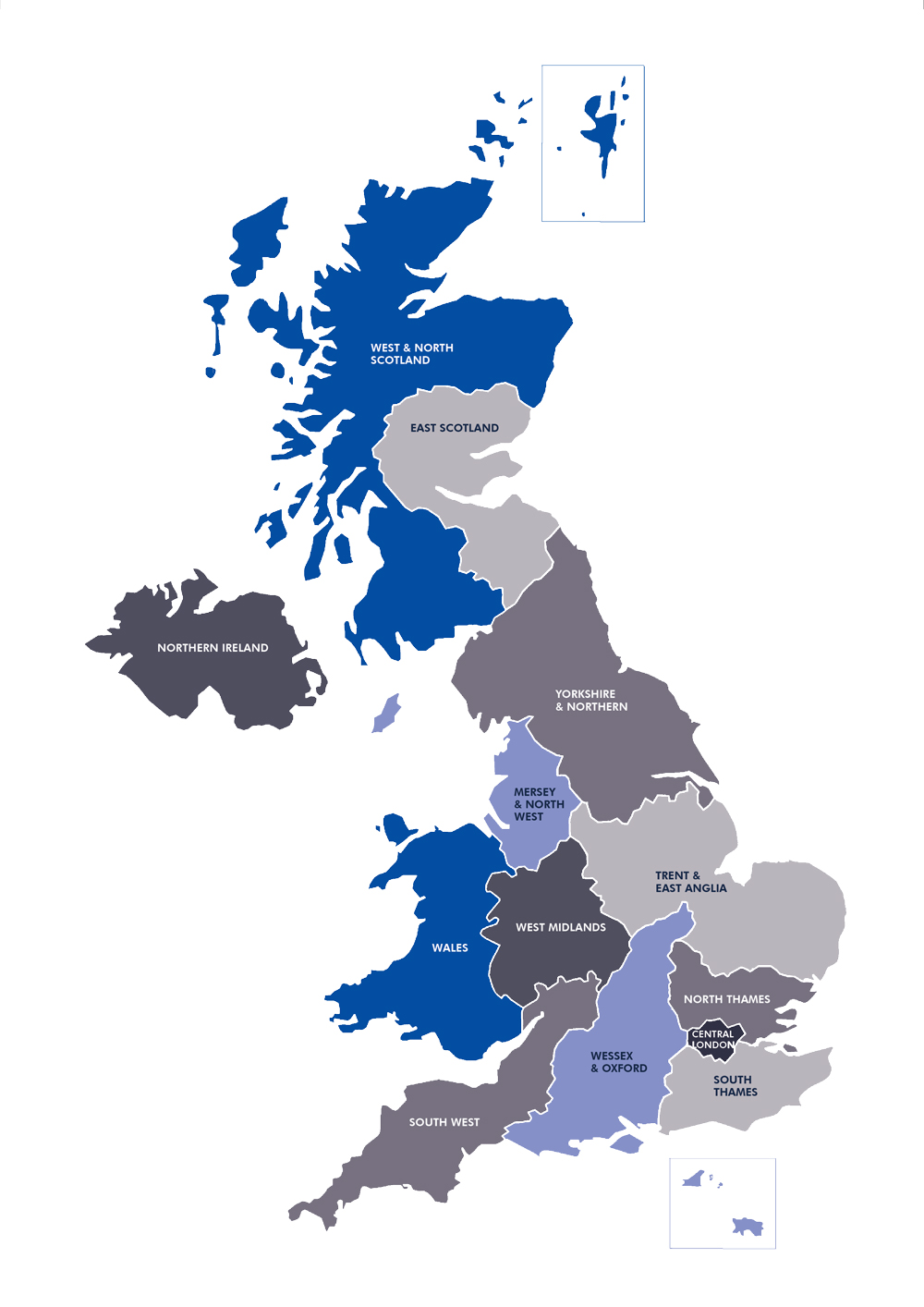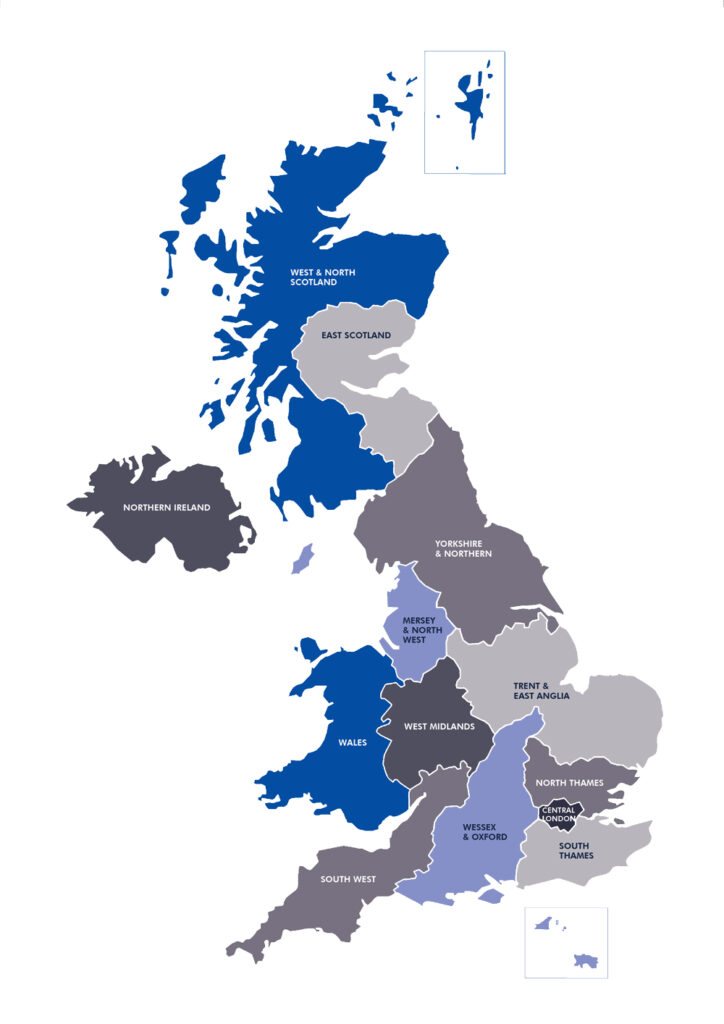College Trustees have received an update on the fundraising appeal to support the full adoption of the College’s Coat of Arms, Badge and new colours following its recent Grant of Arms.
(l-r): The College’s recently-granted Coat of Arms; Sir Nairn Wilson CBE FCGDent receiving the Grant of Arms at the College of Arms; the College Badge
Since the appeal was launched in late July, £19,550 of the £28,000 sought has been generously donated by eight individuals, seven of whom are new donors to the fund:
- Dr Irfan Ahmad FCGDent
- Prof Subir Banerji FCGDent
- Dr Keith Hayes FCGDent
- Dr George Margaritis FCGDent
- Dr Ralph Pickup FCGDent
- Dr Peter Willy FCGDent
- Dr Margaret Wilson
- Prof Sir Nairn Wilson CBE FCGDent
These donations are in addition to the £22,500 given to the Coat of Arms Fund in the initial phase of fundraising – before an open appeal was launched – which covered the costs of the processes which culminated in the Grant of Arms. These funds were generously given by:
- Dr Ali Al Bayati FCGDent
- Col John Anderson FCGDent
- Dr Tariq Ashraf FCGDent
- Dr Christine Breare FCGDent
- Dr John Gamon CBE FCGDent
- Prof Stanley Gelbier FCGDent
- Dr Edgar Gordon FCGDent
- Dr Andrew Hadden FCGDent
- Dr Robert Hensher FCGDent
- Dr Stuart Johnston FCGDent
- Dr Anthony Kravitz OBE FCGDent
- Dr Graham Orr FCGDent
- Dr Abhijit Pal FCGDent
- Mr William Sharpling FCGDent
- Smile Academy
- Dr Christopher Turner FCGDent
- Prof Sir Nairn Wilson CBE FCGDent
In all, £42,050 of the £50,500 total costs associated with receiving and making best use of the College’s Grant of Arms have now been donated by 25 individuals and organisations.
Donations to the Coat of Arms Appeal are being used specifically to realise the privileges of being granted Arms to best possible effect in order to further enhance recognition of the College, the status of Members and the standing of the general dental profession in the UK and elsewhere.
Funds donated to the Appeal have so far been drawn upon to create a new College logo and related branding, incorporating the Coat of Arms and its colours, which have now been applied to the Primary Dental Journal; to the new edition of Standards in Dentistry; to the College’s website, member communications, newsletter and social media channels; and to new banners and displays which are now being used at College events and dental shows.
An application has also been lodged with the Court of the Lord Lyon in Edinburgh for the recognition of the College’s Coat of Arms in Scotland, and appeal funds have been set aside for the anticipated matriculation fees. The Letters Patent by which the College has been granted Arms provide official recognition in England, Wales and Northern Ireland, but as a UK-wide organisation, parallel recognition in Scotland is a priority for the College and will be important in the future application for Royal Charter.
Funds received to date are also being used to re-design and re-issue the digital membership certificates available to all College Members through their online accounts; to incorporate the new branding in all of the College’s standards and guideline publications; and to design, produce and distribute new College lapel pins to all Members featuring the College Badge – an opinicus rampant holding a giant pearl of wisdom (see right hand image above) – granted by the College of Arms.
In addition, Mick Horton FCGDent, Chair of CGDent’s Trustee Board, has agreed to fund the design and production of a run of College Medals – the College’s most prestigious honour, awarded annually for exceptional service to the profession; and Sir Nairn Wilson CBE FCGDent, the Honorary Founding President of the College and Chair of College Fundraising, is covering the cost of designing and producing a number of Past Presidents’ medals.
The design and production of a special medal to be worn by the sitting President, which in recognition of the College’s history will be hung on the Chain of Office previously worn by Deans of the former Faculty of General Dental Practice (UK) [FGDP], has also been covered by donations received to date, as has a gown for use by the President on ceremonial occasions such as during the admission of new Associate Fellows and Fellows of the College.
The Trustees would now like to encourage all Members and Fellows, supporters and supporting organisations of the College to give generously towards the remaining £8,450 required to fully realise the benefits of the Grant.
New donations will be used among other things to have the College’s Grant of Arms by Letters Patent professionally mounted for permanent display; to purchase an embossed, leather-bound Fellows’ Register; to produce gowns for use by the College’s Chief Executive and two Vice Presidents on ceremonial occasions; and to re-design, print and distribute new physical Membership and Fellowship certificates.
All donors, existing and new, will be acknowledged in the Primary Dental Journal and in perpetuity on the College website, with their cumulative donations, including to the Coat of Arms Fund, categorised as follows:
- Major benefactors (>£50,000)
- Benefactors (>£25,000)
- Major donors (>£10,000)
- Donors (>£5,000)
- Major contributors (>£1,000)
- Contributors (<£1,000)
Over 125 individuals and organisations from across the UK and beyond have so far donated to support the establishment and development of the College. These are listed on the College website’s donors page.
Sir Nairn said:
“Subscription income is fully employed in providing for the College’s core expenditure, making fund raising necessary to help the College realise its greater ambitions for the general dental profession.
“Donating to the Coat of Arms Fund is a special opportunity to go down in history as having helped the College reach a historic milestone in its development. This is a one-off opportunity to contribute to a lasting legacy which recognises the origins of dentistry as we know it today, and signifies the purpose, aims and aspirations of the College.”
All those wishing to secure a special place in the history of the development of the College should contact Sir Nairn, who will be pleased to assist you in becoming a Coat of Arms donor, and, if you are so minded, a College legator or regular donor. Please email [email protected]
Sir Nairn’s description of the symbolism and meaning behind each of the heraldic elements in the College’s Coat of Arms is here
Subscribe to receive our monthly newsletter